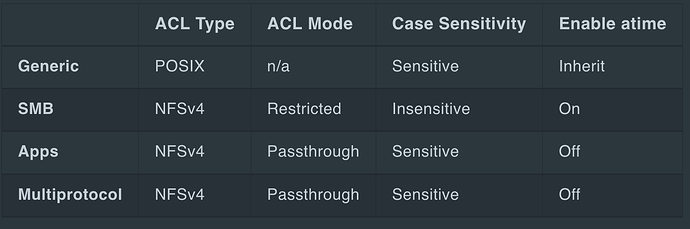Hello,
I’ve got a TrueNAS SCALE 24.04 server set up, and I’ve run into an odd challenge.
I have a single, monolithic EVAC dataset that contains a folder tree from my old NAS, and I’d like to create new datasets for various different folders in EVAC. (That is, there’s a whole directory of archived backup files, that belong in a BACKUP-ARCHIVES dataset.)
Since EVAC is a giant, monolithic dataset that contains folders that should have been (but are not) their own datasets, I can’t just use replication to get out of this problem.
EVAC is owned by a different user and group than any of the target datasets where I want to move the data.
So, from the TrueNAS CLI, as either admin or root, I tried this:
rsync -hav --progress /path/to/EvacDataset/folderToMove /path/to/NewDataset1/
Except, even as admin or root (via sudo su - as admin, I get a flood of permission denied errors that pretty much kill the entire transfer. I suspect that the rsync process doesn’t have the right privileges to sync files between different datasets that each have different owners and groups.
I can mount EVAC and each target dataset via SMB on a remote machine, and then rsync between those mounts, but that is just mind-numbingly slow. Like, 5-30 MB/s at best when trying to transfer gigabytes of data at a time, slow. I’ll do it if I have to, but I should be able to move the data entirely on the server.
What do I need to do to get rsync working entirely on the server? I’ve thought about trying to use SSH with rsync (e.g., by using ssh into localhost to define the source and target) but that still seems more complicated than this should be.
I’d appreciate any suggestions.