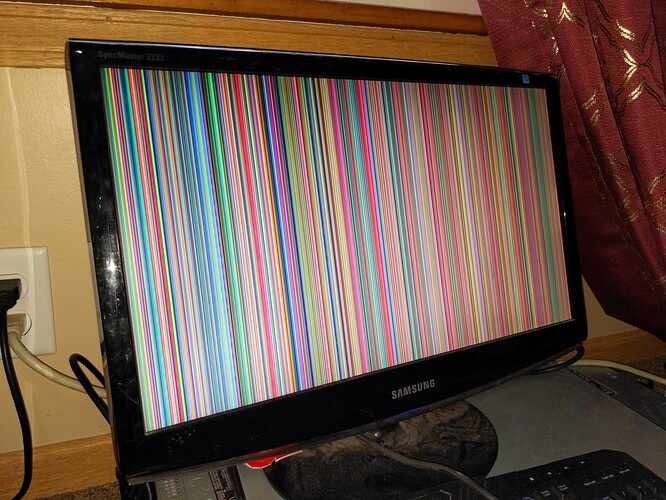I was setting up a Dell R740xd server and I had it all updated to the latest bios and firmware. I was doing some work on it last week and decided to check from IDRAC if there were anymore updates. There was a Lifecycle and BIOS updates and I selected both and restarted to install. I lost my connection to IDRAC and it never came back up. I stopped onsite the next day, roughly 18hrs later and the front screen on the drive tray cover is hung on Initializing… The IDRAC nic had no link light. I pulled both power cords and let it unplugged for 30 seconds, pressed the power button with the power still disconnected, then connected the power cords and turned it on. I did that twice. It’s still stuck on initializing and the fans are running full speed. Today I had the customer unplug it for 30 minutes and reconnect it with the same results. I did not put a monitor on it yet to see what it shows. What are my options for recovery??
The only thing I can think of is try and connect it up to a crash cart and see if it is posting at all. If you can get the idrac to work then you might be able to flash the bios with the old firmware. Otherwise you might be out of luck.
Looks like you should hold power button for 20-30 seconds after power cords are unplugged.
Does this help?
Thanks for those suggestions. I had come across those links but didn’t know if they apply to the 14th gen series. I did the power drain as specified and reset the nvram and also removed cmos battery. And I removed the drives, raid controller, and riser cards and 1 power supply. I put a monitor on it and all I get is vertical colored lines. Tried 4 different monitors and 2 different cables.
I have that monitor, it should handle the VGA fine so I don’t think it’s a monitor issue.
Does that PCH reset button do anything? Press and hold for a few seconds, then power up. Alternate press and hold while power up.
There is almost always a way to recover these things. I’m seeing mention of hold alt+F key during power up to reset the BIOS on Dell servers. Was there something in the BIOS update instructions about creating a recovery drive? Other servers I’ve worked with give a procedure to create a recovery drive for those times that BIOS flash goes horribly wrong, just not as familiar with the Dell line up.
One more suggestion, if it has multiple CPUs, start pulling them and the RAM that goes with them. In fact I’d pull all the ram first and see if it beeps with a RAM error. Then I’d leave one CPU in the first socket and a single stick of RAM and power it. If still a problem I’d swap to an additional CPUs in that first socket and swap a RAM stick as well. Everything I’ve worked with requires a CPU in socket one, and at least one stick of compatible RAM in a certain slot to boot to BIOS.
I’d also get a magnifying glass and look at all the cpu pins to make sure none look out of position. It’s just pattern recognition to see this, if something doesn’t fit the pattern, it is probably bent a little out of place. I had this with a workstation model that we ram for a while, I had 27 of them and about 50% had bad CPU sockets and did this with some regularity. It was a real pain but I got to the point of skipping all the troubleshooting and going straight to the CPU which was the fix every time.
I doubt the cpu pins are damaged as this occurred right after BIOS / Lifecycle controller update, and it was running fine before that.
I removed NIC, all 3 riser cards, Raid controller, CPU 2 and all ram except 1 stick an slot A1. Still no change. I switched the nvram clear jumper back and forth several times, I forget which position it should be in, can someone clarify which position is in pwrd_en and which is nvr_clr? The drawing on the motherboard shows 2 pins on the left highlighted in yellow. Is the jumper in that position the reset position? And is the jumper the farthest from the white 4 pin power connector the nvram reset?